Quick Tip : Delete Blank Rows/columns in excel large list with in minutes / seconds
Preparing long list data from raw report pulled from software,bit difficult to compiles fast.
There are such a way to this activity like :
like a lighting fast....
These are the steps to follow and check below attached pictorial too.
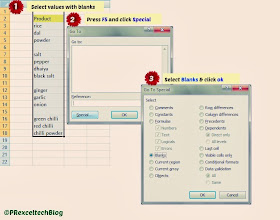
Preparing long list data from raw report pulled from software,bit difficult to compiles fast.
There are such a way to this activity like :
- Select blank rows/columns one by one and delete it which take more time to finish.
- Using Filter menu and Sort blanks, where you need to work again to alphabet the list.
like a lighting fast....
These are the steps to follow and check below attached pictorial too.
- Select your Values with blanks.
- Press F5(Go to Special) and click special.
- Select blanks and click OK.
- now you can see all the empty cells are selected.
- Delete blank cells by using Alt => h + d + r (or) Go to home => Delete cells=> Delete sheet rows.
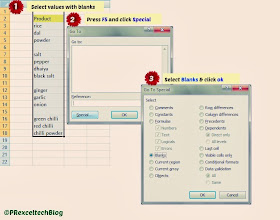

0 comments:
Post a Comment